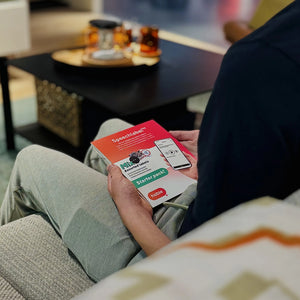Getting Started | Speechlabel
Welcome to SpeechLabel! You're just a few steps away from using your voice to label the world around you.
To get Started:
- Download and open the app on your iOS or Android device.
- Follow the on-screen instructions to grant permissions and complete setup.
- You're ready to begin labeling!
Below, you’ll find detailed instructions for using the app on both iOS and Android. These cover everything from creating labels to adjusting settings.
If you run into any issues or have questions, feel free to email us at support@iamhable.com, we're happy to help!
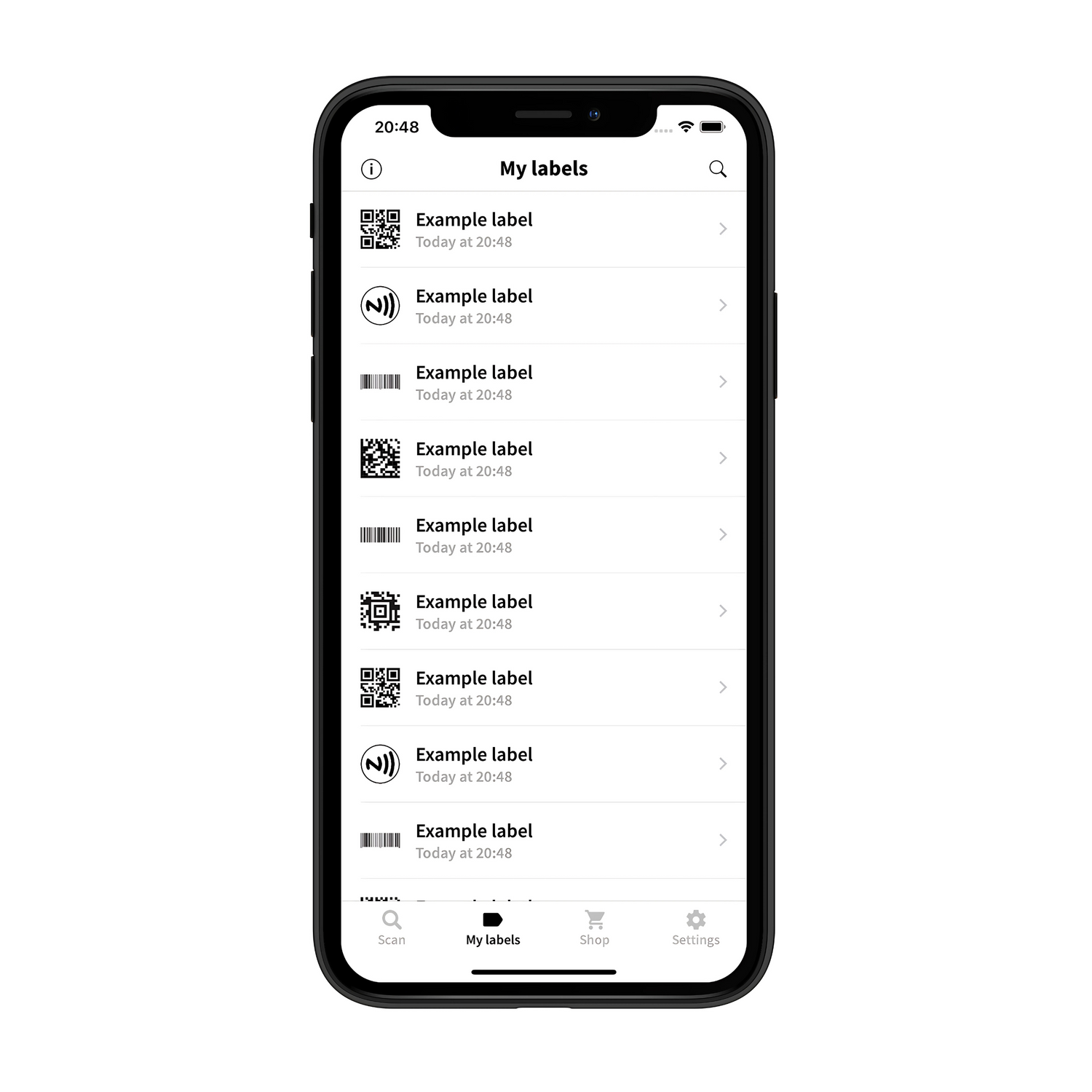
Scan
Here’s a quick tip to help you identify what to scan: all NFC stickers are round or circular, while all QR-code labels are rectangular.
You can scan in two simple ways: with your camera or using NFC.
- Camera: Point your device’s camera loosely in the direction of the barcode. Once it’s scanned, the app lets you know right away.
- NFC: Just hold the NFC tag close to your device’s NFC chip, and it will scan instantly. Make sure to allow Speechabel to use your NFC scanner.
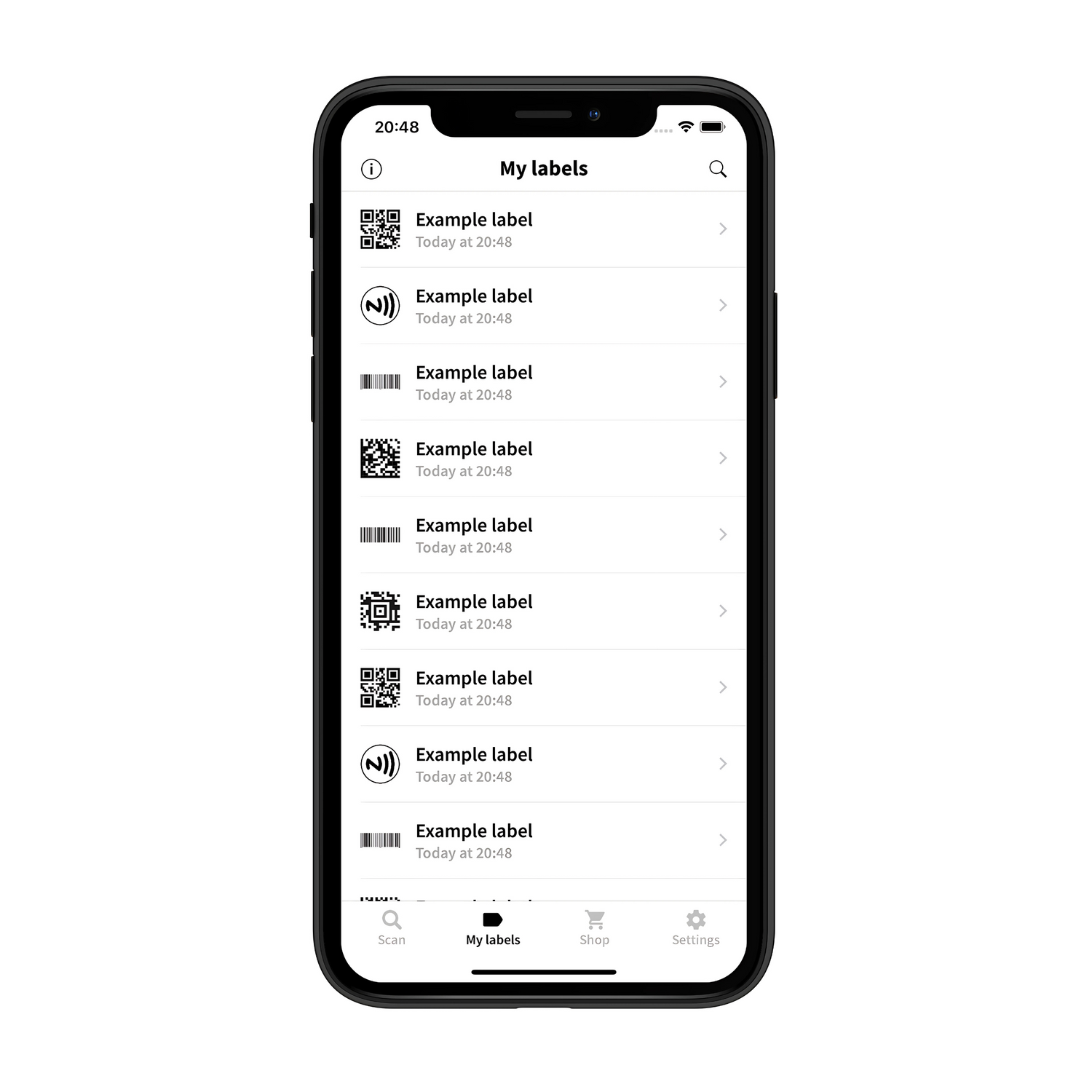
My labels
Here you’ll see all the labels you’ve saved.
- Tap a label to edit its information.
- Swipe a label to delete it.
- Use the search to quickly find the label you need.
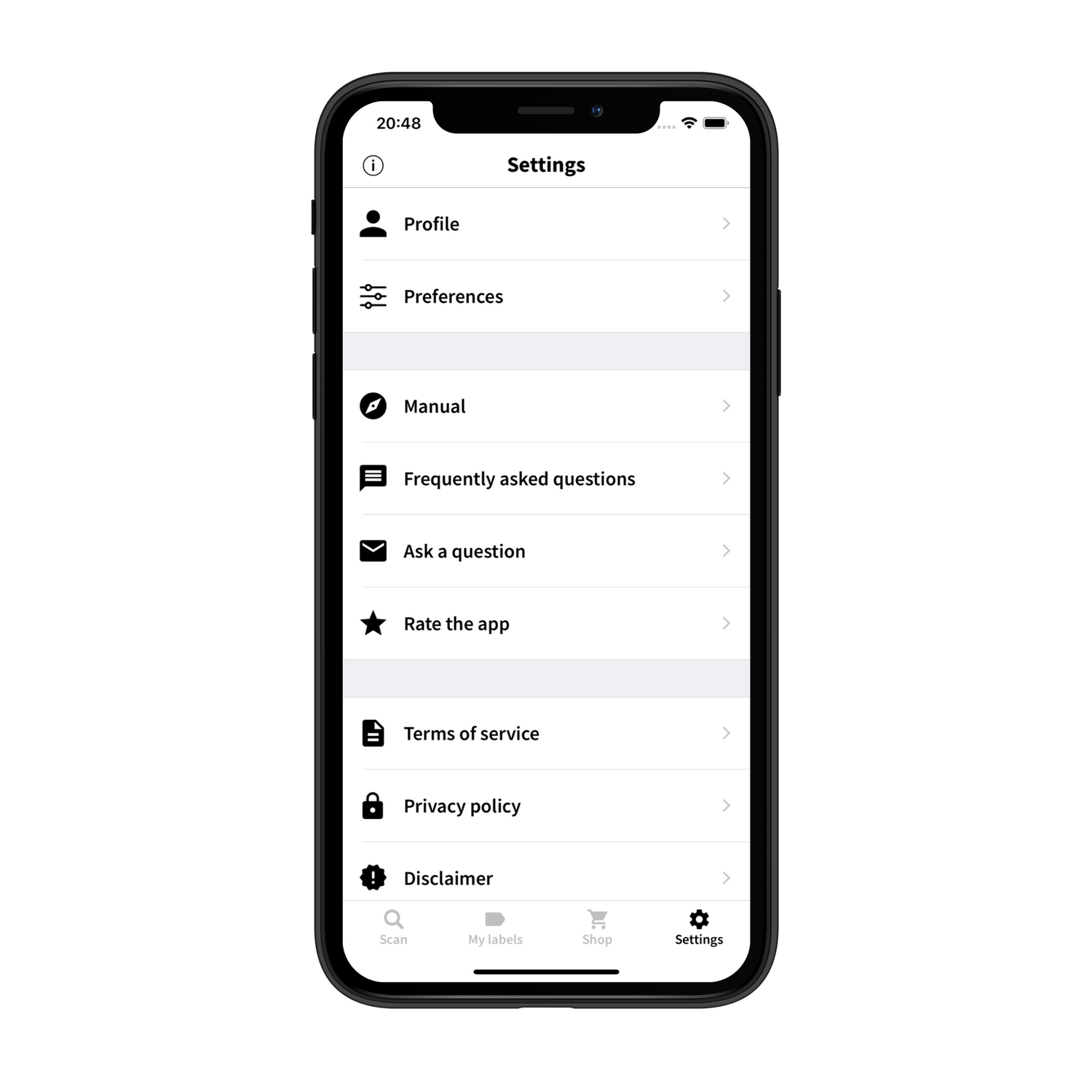
Settings
Here you can update your profile and set your preferences. You’ll also find tips for using the app and access to our legal documents.
Android Manual
Installing the Speechlabel app
Installing the Speechlabel app
You can install the app if your device has Android 4.2 or higher. Your device must also have a camera.
Click here to download the Android app from the Playstore.
Most Android phones have an NFC chip, you are then able to scan NFC tags. The app indicates whether your device has an NFC chip.
How to scan a barcode
How to scan a barcode
To scan a barcode, open the Scan tab. At the top of this screen you can choose between Barcode and NFC. Select the Barcode option.
Point the camera at a barcode to scan it. Not working? Then your device is probably unable to focus. Try moving your device further away from the barcode, this usually helps.
The following types of barcodes can be scanned:
- Aztec
- Codabar
- Code-39
- Code-93
- Code-128
- Data Matrix
- EAN-8
- EAN-13
- ITF
- PDF-417
- UPC-A
- UPC-E
- QR Code
These are all the common used type of barcodes.
Or watch this video.
How to scan using NFC
How to scan using NFC
To scan using NFC, open the Scan tab. At the top of this screen you can choose between Barcode and NFC. Select the NFC option. A warning will appear if your device does not have an NFC chip.
Now that we are certain that your device has an NFC chip, the next challenge is to find out where it is located. You can find the NFC chip by slowly moving an NFC tag around the back of your device. Once the tag is successfully scanned, a new screen will be opened.
Supported NFC tags
The following types of NFC tags can be scanned:
- IsoDep (ISO 14443-4)
- MIFARE Classic
- MIFARE Ultralight
- NDEF (NFC tags of type 1 through 4)
- NfcA (ISO 14443-3A)
- NfcB (ISO 14443-3B)
- NfcF (JIS 6319-4)
- NfcV (ISO 15693)
Or check this video.
Creating a label
Creating a label
Creating a label starts with scanning a barcode or NFC tag. Open the Scan tab and choose your preferred way of scanning. Point the camera at a barcode, or place an NFC tag nearby the NFC chip of your device.
A new screen will open after scanning. If you have already saved a label for the scanned barcode or NFC tag, you enter in the edit mode. In this screen you have the following options:
- Enter title
- Enter description
- Create recording
- Play recording
- Delete recording
- Delete label
Enter title
The title that you enter here is used for display in the My labels tab and when scanning multiple barcodes at the same time.
Enter description
Here you have the space the extensively describe the object that you are labeling. The description is read out immediately after scanning.
Recording
There are three buttons that deal with making, playing and deleting recordings. If a recording is linked to a label, the recording will always be played first.
Delete label
Use this button to permanently remove the label from your device. You can only do this in the edit mode.
Purchasing Labels
Purchasing Labels
We have developed a number of products that you can use with the Speechlabel app. You can view the available products by opening the this tab.
Product description
Click on a product to read more information about it. The products are sold in fixed quantities, the more you buy, the cheaper the products are per piece. Does a product seem useful to you? Select the quantity that fits your need to add it to your shopping basket.
Shopping basket
You will find all the products that you have selected in your shopping basket. The total amount is shown at the bottom of the screen. All prices include VAT. Everything you need in your shopping basket? Then confirm the order to continue to the next screen.
Delivery address
The products will be sent by mail to the address you provide. You don't need to be at home, as the products fit in an envelope or mailbox package. In addition to your address details, we also need an email address so we can keep you informed about the delivery status.
Delivery
Products are usually shipped within one business day. Within Europe, your products should be delivered within one week. Please note that it can take up to four weeks for delivery for orders outside of Europe. You will receive an e-mail as soon as the ordered products have been sent. this link will include a tracking link.
iOS Manual
Installing the Speechlabel app
Installing the Speechlabel app
All devices with iOS 11 or newer can install the app.
Click here to download the iOS app from the App Store.
You can only can NFC tags on the iPhone 7 and newer. This is not possible with any iPad or iPod, they do not have an NFC chip. The app indicates whether your device has an NFC chip.
Supported devices:
iPhone
- Phone SE (1st gen)
- iPhone 5S
- iPhone 6 / 6 Plus
- iPhone 7 / 7 Plus
- iPhone 8 / 8 Plus
- iPhone X / XR / XS / XS Max
- iPhone 11 / 11 Pro / 11 Pro Max
- iPhone 12 mini / 12 / 12 Pro / 12 Pro Max
- iPhone 13 mini / 13 / 13 Pro / 13 Pro Max
- iPhone 14 / 14 Plus / 14 Pro / 14 Pro Max
- iPhone 15 / 15 Plus / 15 Pro / 15 Pro Max
- iPhone 16 / 16 Plus / 16 Pro / 16 Pro Max
- iPhone 16e
iPad
- iPad (5th gen) up to current (10th gen)
- iPad Air (1st – 5th gen; includes 2019, 4th gen, and 11‑inch M2 model)
- iPad Mini 2 / 3 / 4 / 5 / 6th gen / A17 Pro
- iPad Pro: 9.7″ ,10.5″, 11″ (1st to current M-series), 12.9″ (1st, 2nd, 3rd gen, and later M-series)
iPod
- iPod Touch (6th gen)
- iPod Touch (7th gen)
How to scan a barcode
How to scan a barcode
To scan a barcode, open the Scan tab. At the top of this screen you can choose between Barcode and NFC. Select the Barcode option.
Point the camera at a barcode to scan it. Not working? Then your device is probably unable to focus. Try moving your device further away from the barcode, this usually helps.
The following types of barcodes can be scanned:
- Aztec
- Codabar
- Code-39
- Code-93
- Code-128
- Data Matrix
- EAN-8
- EAN-13
- ITF
- PDF-417
- UPC-A
- UPC-E
- QR Code
These are all the common used type of barcodes.
Or watch this video.
How to scan using NFC
How to scan using NFC
To scan using NFC, open the Scan tab. At the top of this screen you can choose between Barcode and NFC. Select the NFC option. If your device does not have an NFC-chip, a warning will appear. Scanning with NFC is only possible on iPhone 7 and newer.
The NFC chip is located just above the speaker at the top of your iPhone. Place an NFC tag nearby the NFC chip to scan it. After a successful scan, a new screen will be opened.
Supported NFC tags
If you are using iOS 11 or 12, you can scan NFC tags of type 1 through 5 that contain data in the NFC Data Exchange Format (NDEF).
If you are using iOS 13, you can also scan the following types of NFC tags:
- FeliCa
- ISO 7816
- ISO 15693
- MIFARE
Or watch this video.
Creating a label
Creating a label
Creating a label starts with scanning a barcode or NFC tag. Open the Scan tab and choose your preferred way of scanning. Point the camera at a barcode, or place an NFC tag nearby the NFC chip of your device.
A new screen will open after scanning. If you have already saved a label for the scanned barcode or NFC tag, you enter in the edit mode. In this screen you have the following options:
- Enter title
- Enter description
- Create recording
- Play recording
- Delete recording
- Delete label
Enter title
The title that you enter here is used for display in the My labels tab and when scanning multiple barcodes at the same time.
Enter description
Here you have the space the extensively describe the object that you are labeling. The description is read out immediately after scanning.
Recording
There are three buttons that deal with making, playing and deleting recordings. If a recording is linked to a label, the recording will always be played first.
In the Settings tab you can choose to automatically convert recordings to text. The transcribed text is put into the description field.
Delete label
Use this button to permanently remove the label from your device. You can only do this in the edit mode.
Purchasing Labels
Purchasing Labels
We have developed a number of products that you can use with the Speechlabel app. You can view the available products by opening the this tab.
Product description
Click on a product to read more information about it. The products are sold in fixed quantities, the more you buy, the cheaper the products are per piece. Does a product seem useful to you? Select the quantity that fits your need to add it to your shopping basket.
Shopping basket
You will find all the products that you have selected in your shopping basket. The total amount is shown at the bottom of the screen. All prices include VAT. Everything you need in your shopping basket? Then confirm the order to continue to the next screen.
Delivery address
The products will be sent by mail to the address you provide. You don't need to be at home, as the products fit in an envelope or mailbox package. In addition to your address details, we also need an email address so we can keep you informed about the delivery status.
Delivery
Products are usually shipped within one business day. Within Europe, your products should be delivered within one week. Please note that it can take up to four weeks for delivery for orders outside of Europe. You will receive an e-mail as soon as the ordered products have been sent. this link will include a tracking link.
-

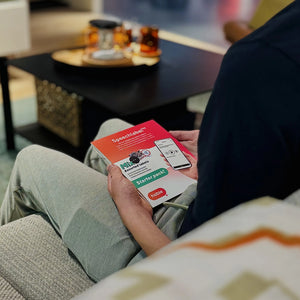
Starter Pack - Assorted Labels | Speechlabel™
Regular price €17,84Regular price -


Laundry Button Labels (NFC) | Speechlabel™ - contains 25 labels
Regular price From €29,99Regular price -


QR Code Sticker (Thick) | Speechlabel™ - contains 25 labels
Regular price From €21,80Regular price -


QR Code Sticker (Thin)| Speechlabel™ - contains 100 labels
Regular price From €21,80Regular price