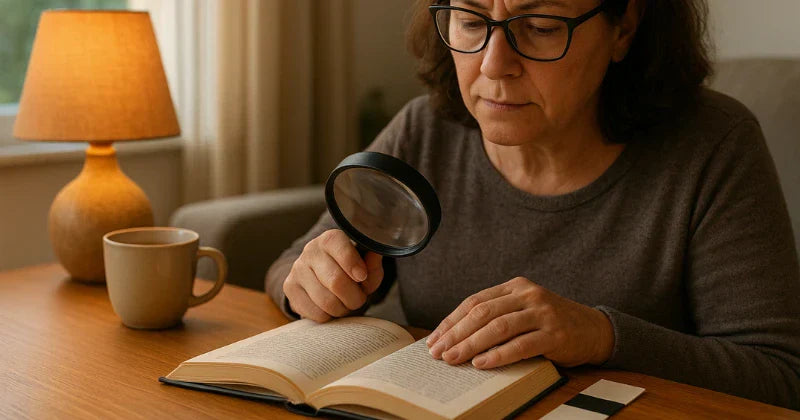Reading with low vision can be frustrating or tiring. But with the right adjustments and tools, many people regain comfort, speed, and enjoyment in reading. This blog shares concrete, up to date strategies anyone with low vision or caregivers, teachers, and family can apply right away. For a broader overview, check our blog on accessible reading.
Understanding What “Customization” Means
When we talk about customizing the reading experience for people with low vision, we mean adapting how text or content is displayed such as size, contrast, layout, where you read, and what devices or tools you use. The goal is not to force one fixed setting, but to let each person personalise their experience.
Customization may include changing font size or spacing, choosing color themes, adjusting lighting, using magnification or assistive software, repositioning text, or even blending audio and visual modes. Because each person’s vision is different, what works best will vary. By experimenting and combining strategies, you can build a reading setup that is less tiring and more effective.
Choose Optimal Text Display Settings
One of the simplest but most powerful customizations is adjusting how text appears on screen or on paper. Here are key settings to try:
-
Font size and line spacing: Larger fonts around eighteen points or more and one point five line spacing reduce visual strain.
-
Font style: Use clean sans serif fonts such as Arial or Helvetica and avoid decorative or italic fonts.
-
Contrast and color theme: Experiment with light text on dark, dark on light, or gentle coloured backgrounds.
-
Margins and line width: Narrow line widths help your eyes track more easily.
-
Reader modes and simplified displays: Many apps or browsers include a reader view that removes clutter and allows layout control.
As you try these settings, ask yourself if you lose your place often or if your eyes fatigue quickly. Adjust one setting at a time until you reach a sweet spot and save it as your default. You can switch modes when lighting or context changes.
Improve Physical Reading Conditions
Your environment can make or break reading comfort. Here are ways to set up your physical world for success:
- Lighting: Use a bright, adjustable desk lamp positioned to shine onto the page or screen without glare. Avoid placing light behind you or causing reflections.
- Reduce glare and reflections: Use matte or non-glossy surfaces; position books or screens to avoid catching overhead lighting.
-
Typoscopes or reading frames: A typoscope is a simple tool (a card or cut-out window) that hides surrounding text so you focus on one line at a time.

- Text position and distance: Bring reading material close (within comfortable focal range) and angle it to reduce distortion.
- Frequent breaks and eye rest: Use the 20-20-20 rule (every 20 minutes, look 20 feet away for 20 seconds).
- Use a stand or book holder: If holding the book strains your hands or posture, use a stand that keeps text at the right angle.
Use Optical and Digital Magnification Tools
When text is too small or unclear, magnification tools step in. Depending on your vision and task, you may prefer optical tools or digital tools.
Optical aids
Handheld or stand magnifiers and full page magnifiers enlarge print for quick or extended tasks. See examples in reading tips for people with low vision. Tele microscopic lenses can be worn over glasses. With very high magnification above six times the field of view narrows and some users find optical devices less practical, which is discussed in research such as Reading with Digital Low Vision available through the University of Minnesota.
Electronic and digital magnifiers
Video magnifiers also called CCTVs place a page under a camera and display it enlarged on a screen. Evidence suggests many users achieve higher reading times with these devices. See clinical evidence on electronic aids at PubMed and a broader review at PMC. Screen magnification software, wearable displays, and emerging gaze aware systems add flexibility.
Choosing and Fine Tuning Assistive Reading Software
Software tools offer flexibility and features that optical aids alone cannot. To make the most of them:
- Screen magnifiers enlarge text on your computer or tablet (sometimes in combination with smoothing or contrast enhancements).
- Screen readers read aloud all textual content and interface elements—essential when visual access is minimal.
- Hybrid options: magnification plus speech output lets you both see and hear content.
- Reader mode / simplified display tools remove clutter (ads, sidebars) and let you control layout, font, and color.
- Gaze-based or adaptive systems can respond dynamically to where your eyes or attention wander (as in GazePrompt).
When selecting software, consider ease of learning, responsiveness, compatibility with files (PDF, EPUB, web), and customization options. Try settings like zoom level, smoothing, cursor tracking, and speech rate until the tool supports your flow rather than slowing it.
Making Images, Graphs, and Photo Albums Accessible
Here is a tip that can make your reading experience feel complete. Many people with low vision can access text with the right accommodations, but images, graphs, and other visual material can remain difficult. A practical way to bridge that gap is Speechlabel, which lets you attach short audio descriptions to physical visuals. Place a small sticker similar to a QR code or NFC tag near a graph or photo, record a concise description, and then scan it with your phone later to hear the explanation instantly.

This approach is helpful in classrooms for diagrams and maps, in workplaces for charts and process graphics, and at home to make a picture album accessible for everyone. It pairs well with magnifiers and with reader modes, creating a complete visual plus audio experience that supports comprehension and memory.
Strategies to Read More Efficiently
Beyond devices and software, good reading habits make a huge difference. Break text into smaller sections and move line by line instead of trying to process an entire page at once. Use a ruler or straight edge to keep your place, and skim headings or summaries before diving in so you know what to expect. Reading aloud or pairing text with speech helps reinforce comprehension, while alternating between visual and audio modes can give your eyes a rest. Build stamina gradually by starting with short pieces and increasing length over time. For more practical techniques and assistive tools, explore our full guide on accessible reading.
Assess and Adapt Over Time
Your vision, tasks, and needs change. What works today might not be ideal next month. Track your reading speed, error rate, and fatigue and adjust settings as needed. Try new devices or software versions when they arrive. Reassess for different kinds of reading such as screens, print, or labeled images. When you want structured help, review occupational therapy interventions that improve reading performance in the American Journal of Occupational Therapy. Join user communities to see what others with similar needs have found helpful.
Bringing It All Together
Customizing your reading experience with low vision is not a one time fix. It is a process of combining display settings, physical environment, magnification tools, software, strategies, and regular reassessment. Start by adjusting font size, contrast, and lighting. Test optical or digital magnifiers for more challenging text. Add software features like reader modes, and consider audio descriptions for visuals using Speechlabel to fill in details you might otherwise miss. Over time, adapt as your needs or tasks change. You can reduce fatigue, improve accuracy and comfort, and reclaim reading as a pleasure rather than a chore. For more depth, explore our blog on accessible reading.
FAQ
Below are five common questions about customizing reading with low vision.
What font size and style is best for low vision reading
A font size of about eighteen points or more and a clear sans serif font like Arial or APHont is often best, with one point five line spacing to reduce crowding.
Are video magnifiers better than handheld optical magnifiers
Video magnifiers can enable longer reading in many cases and allow more control of size and contrast, though outcomes depend on individual needs. See clinical evidence on electronic aids at PubMed.
Can I switch between audio and visual modes when reading
Yes. Many users combine screen readers for audio with magnification so they can follow along visually or rest their eyes as needed.
Is there evidence that assistive tools improve reading speed or comfort
Some studies show stand mounted electronic devices improve reading duration and comfort, though results vary by device and person. Review systematic findings at PubMed.
How often should I reassess my reading setup
Whenever you notice more fatigue, errors, or changes in tasks or vision. Revisit settings or tools periodically and after major life changes such as new devices or changing vision.