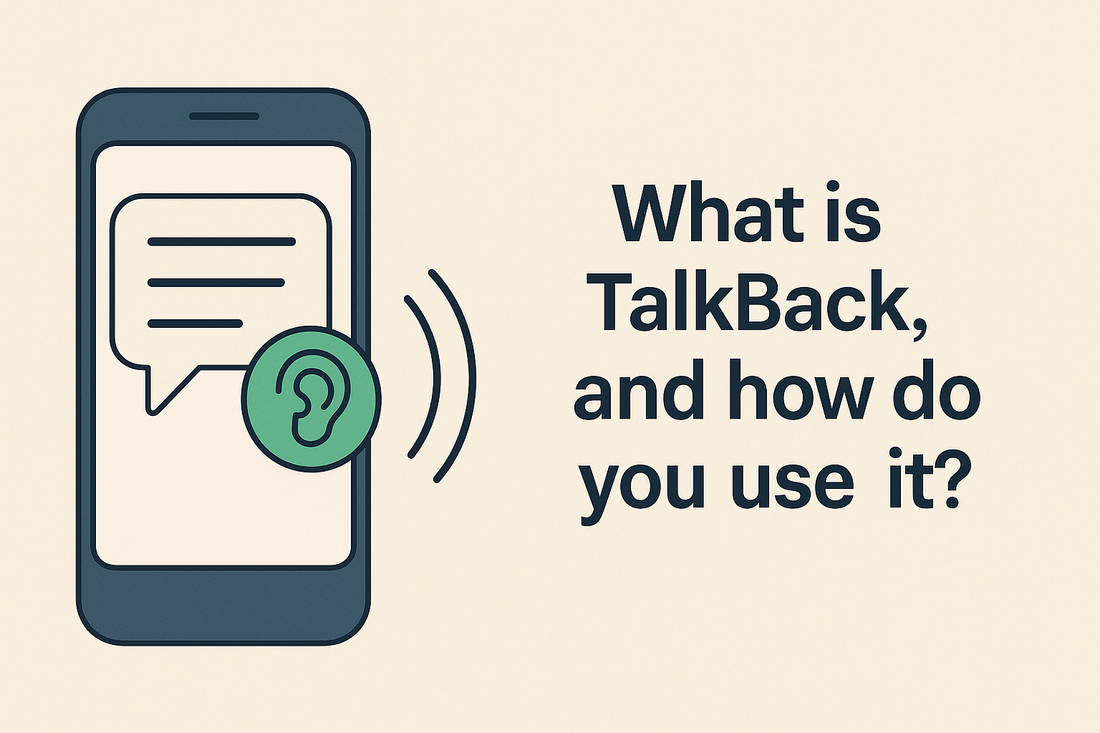You can operate your phone through screenless navigation with TalkBack as its native screen reader. With TalkBack, users achieve this exact capability. The Android OS comes equipped with TalkBack as its built-in screen reading program developed by Google. The system enables users with vision impairment to operate their phones through touch gestures that receive audio feedback.
Hable explains what TalkBack is in this guide so that users can discover its features and accessibility power as a mobile tool, as well as its operating methods and future updates.
What is TalkBack?
So, what is TalkBack exactly? The Android accessibility service TalkBack delivers spoken together with audible and haptic feedback, which allows visually impaired users to manage their devices. Users can use only their fingers and voice through the Google TalkBack system, which functions inside the Android.
Enabling TalkBack produces verbal descriptions for all user actions, including message swiping application selection and notes entry. Users with the TalkBack feature can operate devices autonomously; thus, it is an essential tool for visual impairment accommodation.
Google's official support page describes how the TalkBack system includes multi-language reading, Braille display features, and gesture control capabilities. Users who want customized accessibility solutions should select this feature for Android.
How to Use TalkBack: beginner's guide
Starting to learn how to use TalkBack functions within Android appears challenging at first glance, yet it quickly becomes intuitive. Understand the basics, and using TalkBack on Android becomes automatic. This part will provide essential guidance.
Activate TalkBack
The Two Easiest Methods to Activate TalkBack Include Using the Following Options:
-
You can activate TalkBack through Settings > Accessibility > TalkBack, where you should turn the toggle button to an on position.
-
Holding both volume buttons simultaneously for three seconds offer a swift alternative to turning on TalkBack.
After activation, the device will read all displayed content through spoken audio. A tutorial initiates automatically upon your first time practicing basic gestures.
The Android operating system provides customized functions for Google Talkback, which Samsung and other Android manufacturers implement in their products. Additional information about TalkBack is available through Samsung's instructional guide.
Basic gestures & shortcuts
The gesture system stands as the central component of TalkBack's operation. Each gesture represents the fundamental way to move around your phone using blindfolded navigation. Learning the following gestures represents a crucial step for beginners to master in TalkBack usage:
-
Swipe right/left: The user can navigate between items using right or left swiping motions.
-
Double-tap: Double-tap action allows you to activate the active item.
-
Swipe up/down: Users can achieve scrolling or modify reading controls through the up/down swipe gesture.
-
Two-finger swipe: The two-finger gesture allows list and page scrolling.
The gestures are personalized, and users can learn to use them smoothly with practice. Users develop shortcuts to fit their work methods, particularly when using Hable One for organizations it helps improve productivity through custom workflows.
An interactive walkthrough demonstration exists on YouTube as an excellent educational resource.
Navigating text
After learning gestures, the process of text navigation will become more straightforward. The movement function selects a character, word, line, or paragraph. Reading documents requires this feature, replying to emails and editing long-form text materials.
Here's how you do it:
-
Swipe up/down with one finger: Using one finger for vertical swiping lets users adjust the data display detail.
-
Swipe left/right: You can use a one-finger swipe up or down to adjust granularity levels while the selected unit's left or right swipe advancements occur.
The ability to navigate through All Dialogs and Text makes TalkBack optimal for regular users and students who need visual impairment accommodations to navigate digital assignments.
Braille keyboard
Android users with Braille proficiency can type through their Braille keyboard with the help of TalkBack. Android now supports an on-screen Braille keyboard through TalkBack, which allows direct Braille typing.
To enable it:
-
Ensure TalkBack is turned on.
-
Users must access the Settings menu, navigate to Accessibility, and finally choose TalkBack, followed by Braille Keyboard, to enable the functionality.
-
The user needs to activate the setup instructions following the application steps.
Uncontracted and contracted Braille functionality across various languages optimizes the solution for worldwide blind user accessibility. The TalkBack app provides an effective communication solution because it combines features that benefit users who need tactile feedback through efficient, fast, and silent input operations.
Additional information about the features appears in the TalkBack overview on Speechify.com.
Other useful commands
Expert Android users depend on these additional commands daily:
-
Read from top: The triple finger swipe downward moves the reading from the top of the screen.
-
Pause/resume speech: Tap with three fingers.
-
Describe image: The image description feature becomes available with a double tap and device holding. Supported versions of Android will enable this option.
In 2025, TalkBack will become smarter. Advanced phones use AI descriptions to tag visual content such as faces and environmental scenes and scan handwritten texts. The enhancements merge with optimized battery usage to create a new TalkBack that executes faster than previous versions.
Configuring settings
Now that you feel comfortable using Android TalkBack basics, it is time to begin customization of your experience. The TalkBack app includes various settings that enable users to adapt the program to their needs and desired comfort.
Users can modify numerous settings located inside TalkBack:
-
Speech rate and pitch: You can modify the talking speed and TalkBack's pitch settings.
-
Verbosity: Users can decide the extent of TalkBack narration details through the verbosity settings to prevent information overload.
-
Sound and vibration feedback: The feature enables users to activate or deactivate extra feedback signals through sound and vibrations.
-
Customize gestures: Use gestural customization to specify particular operations tied to each gesture according to your needs.
-
Braille support: Braille support allows partnership with certified Braille display devices or activation of the virtual Braille keyboard.
-
Navigate to the TalkBack settings under Start > Accessibility > TalkBack and find the location of these options under Settings.
The system keeps user preferences intact during updates to offer continued consistency for Android users. These customizations demonstrate the careful design of Google Talkback, which serves users from beginners through advanced stages with modern accessibility features.
New features
TalkBack enhances its capabilities alongside every Android platform launch, including the upcoming 2025 release. Several helpful additions come with this latest release of Android:
-
AI Scene Description: AI Scene Description allows devices to use Google AI technology, which provides detailed descriptions about people, facial expressions, landmarks, and handwritten text in photos.
-
Enhanced Braille Support: The system added over 250 Braille displays to its compatibility list during the early release of 2025.
-
Reading Control Memory: The Talkback system enables Reading Control Memory to store your last navigation units (word characters) so they become usable across different applications.
-
Voice Commands Integration: Certain devices support TalkBack command control by integrating voice commands that run on Google Assistant technology.
-
Simplified Tutorial Mode: The Tutorial Mode for TalkBack now delivers an interactive demonstration to beginner users at their first activation.
The overview from Android Central provides real-time updates on the latest TalkBack changes.
Interesting Fact and Estimate
The global population with some type of visual impairment will reach 1.3 billion by 2025. That's nearly 1 in 6 people. The mobile interface TalkBack functions primarily for over 70% of Android users with vision limitations.
The statistics demonstrate Accessibility should no longer be considered optional because it is essential. How does TalkBack work? Can you understand it through its operational effectiveness and user-friendly design, along with its versatility for accommodating different client needs?
Accessibility is also about opportunity. Most users of Google TalkBack belong to the student, professional, and creative fields. The use of TalkBack for coding development and testing, along with writing and application design, continues to grow among blind developers and testers.
Looking for more? The article presents a list of suitable employment opportunities for blind individuals.
Final takeaways
So, what is TalkBack really? The tool exceeds its status as a screen reader, providing independent empowerment for millions worldwide. The users maintain full control over their devices through TalkBack by performing basic functions like reading, sending, navigating social media networks, and performing professional duties.
The app provides comprehensive accessibility features through its well-designed system and regular maintenance and customization capabilities, which make it one of the leading accessibility solutions available across all platforms today. The app collaborates with educational solutions and workplace tools such as Hable One for Organizations so that they can form bigger initiatives to develop an inclusive technical ecosystem.
The smartphone market now requires full Accessibility as an essential feature instead of an optional add-on. The TalkBack app and Android show how smartphone technology can make itself accessible to all users.
FAQ
What is the purpose of TalkBack?
The Android device features TalkBack, which enables visually impaired people to operate their devices without assistance. TalkBack is an Android tool that reads digital content while giving users sensory contact and sound alerts. It also allows users to manage their phones through personal gesture commands.
What is the difference between TalkBack and Voice Assistant?
TalkBack is Android's screen reader. TalkBack enables users to operate their devices with their selected gestures through its descriptive function. With its Samsung branding, Voice Assistant provides users with a variant of TalkBack but includes additional customized features specifically developed for the platform. Although their functions remain the same, these programs may operate using alternative gesture methods and separate configuration parameters.
What is the difference between Select to Speak and TalkBack?
The device screen content becomes audible through TalkBack as users operate it, yet Select to Speak only provides reading functionality during user-initiated selection. Users should choose TalkBack when they need full device navigation, but Select to Speak should be used for occasional reading commands.
Can TalkBack be used in other languages?
Yes! The Google TalkBack app enables users to access its numerous language and regional dialect selections. The system will automatically change to a different language based on the current content.
How does TalkBack help students and professionals?
Visually impaired students can also participate in online classes, and professionals can work and communicate and handle their documents through TalkBack's combination of screen reading and Braille support and complete device control functions. The system is an important educational resource for providing accommodation services for visually impaired students in classrooms.